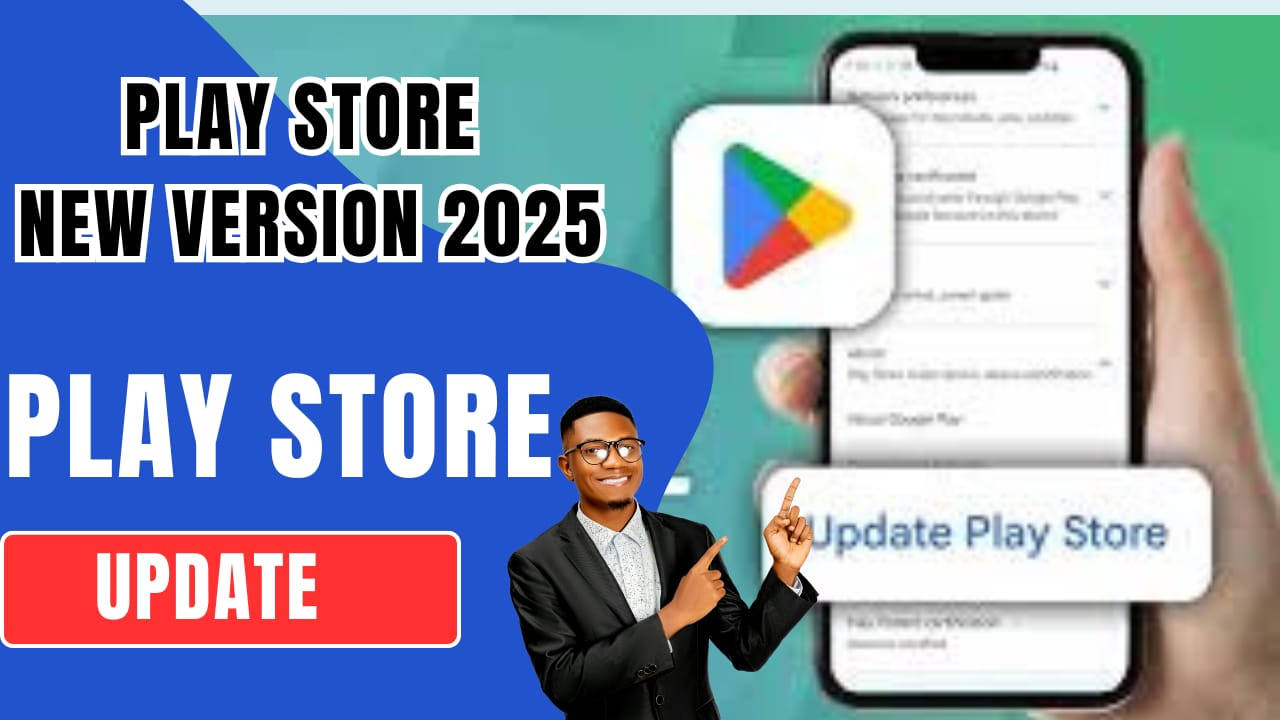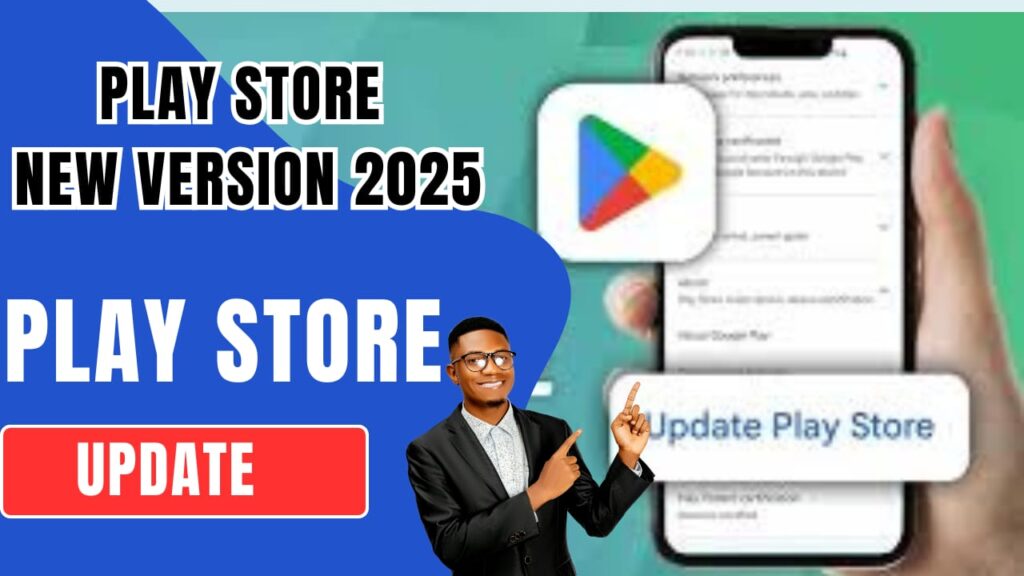
How to Update Google Play Store: Easy to update in June 2025
The Google Play Store is the heartbeat of every Android device. It’s where apps live, grow, and update. But what if your Play Store isn’t updating on its own? Whether it’s stuck, outdated, or simply not functioning as expected, downloading the latest Play Store update manually can fix a lot of hidden issues.
In this guide, we’ll walk you through everything you need to know about getting the June 2025 Play Store update—quickly, safely, and without the tech jargon.
✅ Why Update the Play Store Manually?
Most devices update the Play Store automatically in the background. But in some cases, especially with custom ROMs, older Android versions, or devices with limited storage, the update might get skipped. Here’s what a manual update helps with:
- Fixing crashing issues or blank screens
- Enabling new features (like Material You design or AI app suggestions)
- Improving security and stability
- Speeding up app installs and downloads
📅 What’s New in the June 2025 Update?
The Play Store June 2025 version brings subtle yet important changes:
- Faster app install times
- Improved search experience with better AI filters
- Enhanced parental controls
- Bug fixes for Android 13 and 14 users
- Cleaner interface for app ratings and reviews
🛠️ How to Download and Install the Latest Play Store Update
Here’s a simple step-by-step guide:
🔹 Option 1: Force Update from Settings
- Open Settings > Apps > Google Play Store
- Tap on the three dots (top right) > Uninstall updates
- Restart your phone
- Play Store should auto-update to the latest version
🔹 Option 2: Download the APK (Manual Update)
If auto-update doesn’t work, do this:
- Visit a trusted APK site (like APKMirror or APKPure)
- Search for “Google Play Store [version] APK (June 2025)”
- Download the latest version compatible with your device
- Enable Install from Unknown Sources in settings
- Tap the APK file and follow prompts to install
⚠️ Note: Always download from trusted sources to avoid malware.
🧼 Tips After Updating
- Clear the Play Store cache: Go to Settings > Apps > Play Store > Storage > Clear Cache
- Sign out and back into your Google account if apps are not downloading
- Check for system updates (Play Store runs better on newer security patches)
🧠 Final Thoughts
You don’t have to be a tech expert to keep your Android device running smoothly. Updating the Play Store manually takes just a few minutes but can fix days’ worth of frustration. If your Play Store seems stuck in the past, try downloading the June 2025 update today and enjoy a smoother experience.